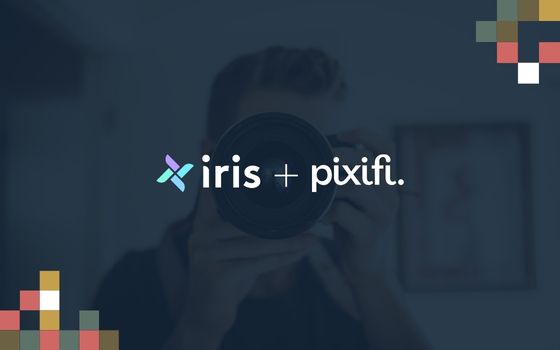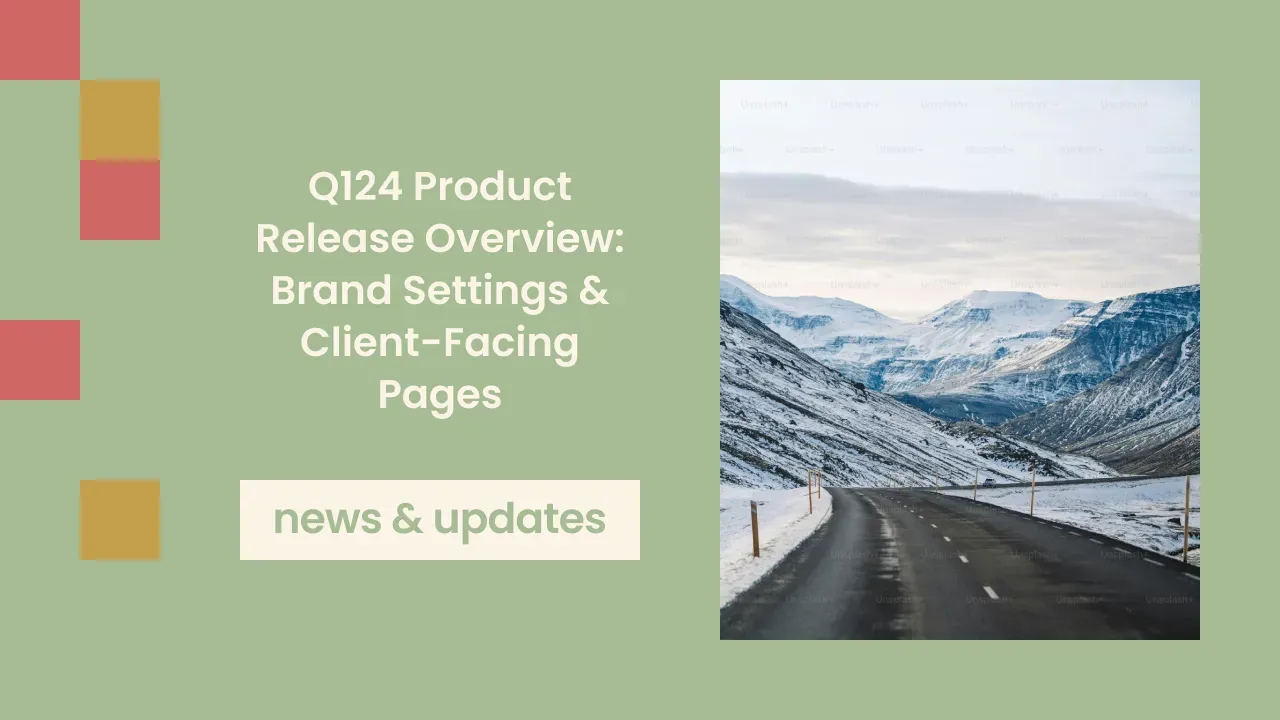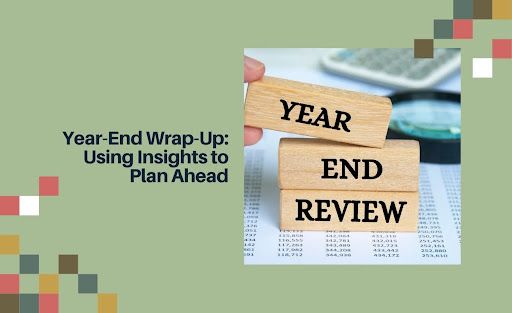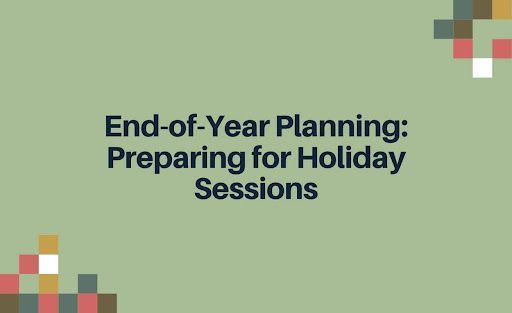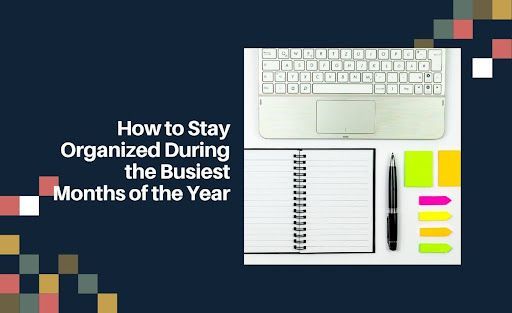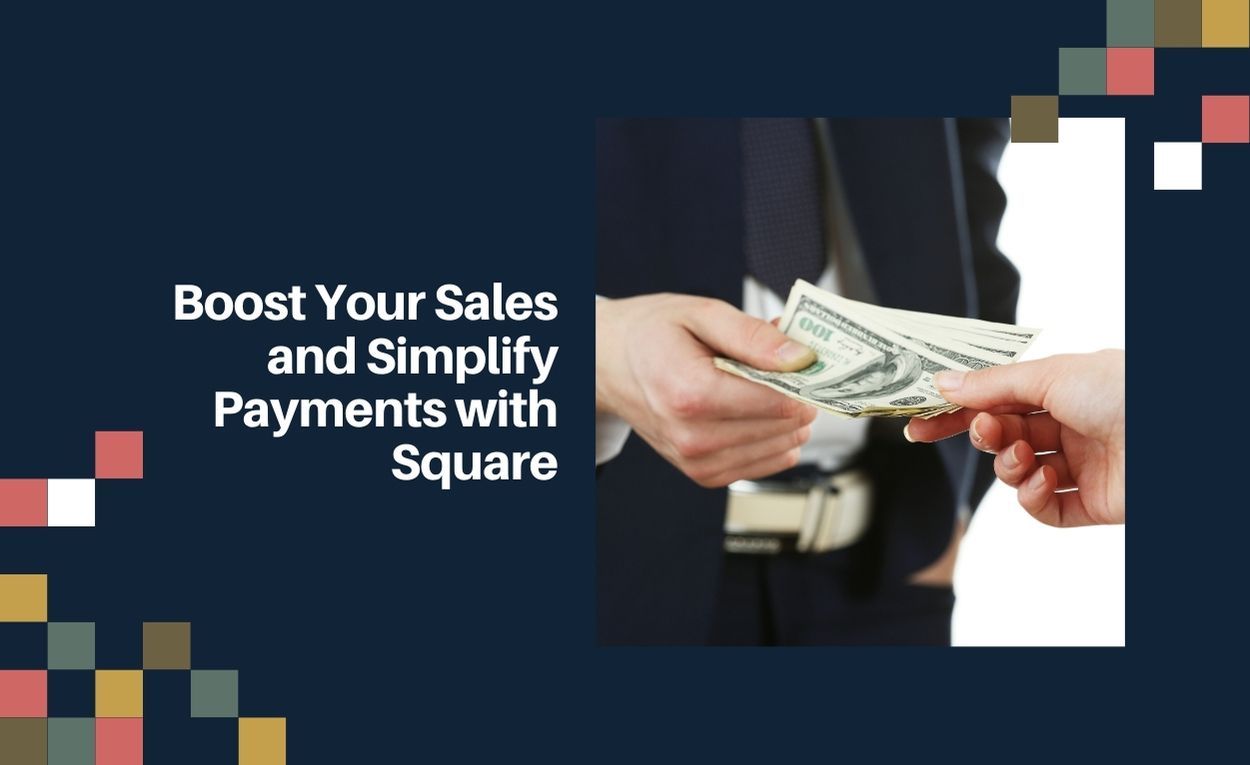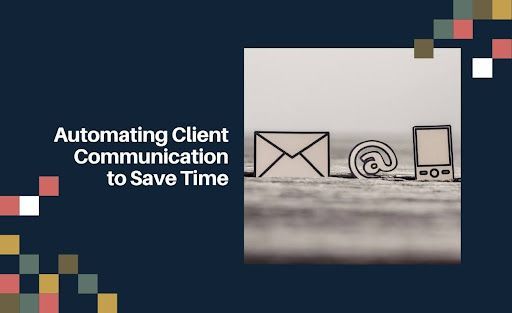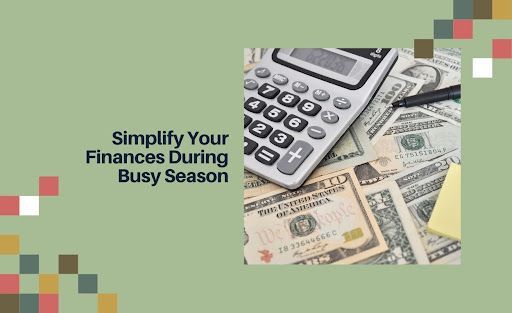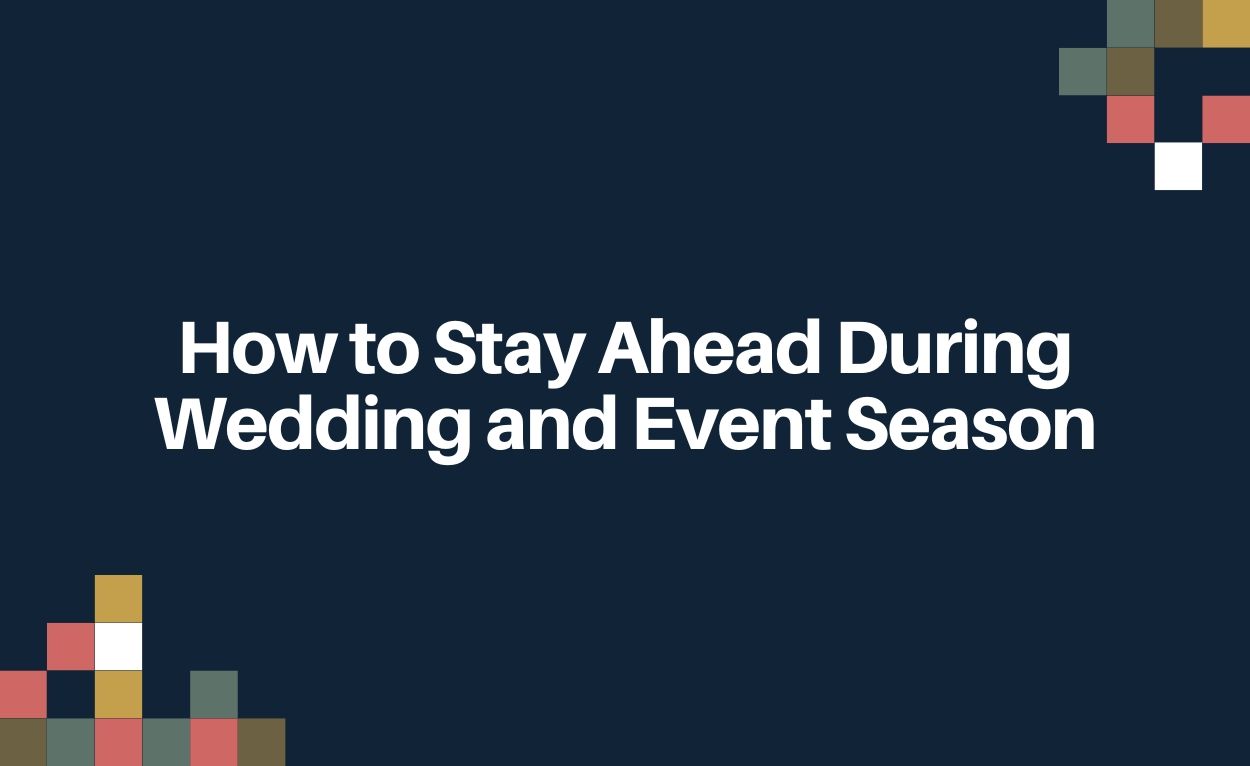Q124 Product Release Overview: Brand Settings & Client-Facing Pages
Table of Contents:
- What you need to know about the Brand Settings Update
- What you need to know about the refreshed client-facing pages
- What you need to know if you utilize custom CSS
- FAQs
What you need to know about the Brand Settings Update
- The brand settings module will be released the last week of March (3/25 to 3/29), and it has been completely redesigned and reorganized so settings are easier to manage and understand.
- You can now establish ‘Design Options’ for your respective Brand(s) in Pixifi without the need for Custom CSS, such that a chosen font, accent color, and logo elements are applied to all client-facing pages (ie inquiry forms, booking pages, etc.) and are aligned with the brand’s visual identity
- There is a new streamlined drag-and-drop inquiry form builder so you can customize the information you’d like to collect from leads (prospective clients) and easily share the form (via a link, or button or embed on your website)
- We’ve also streamlined the client portal builder with drag-and-drop functionality so you can easily customize the widgets you display (ie events, contracts, invoices) to elevate and simplify your client’s experience
- Lastly, you can choose whether to display a top logo and cover image for specific client-facing pages, with the ability to preview the page in action: client portals, booking pages and proposals (more on this below)
Suggested Actions
- Update your design options such that they align with your brand’s identity: font, accent color, cover image [ Academy Article ]
- Consider creating a new and more flexible or comprehensive inquiry form and add it to your website and broader digital presence (ie social media handles, YouTube channels, etc.) [ Academy Article ]
- Consider utilizing or revisiting your client portal [ Academy Article ]. If you need a reminder on how to provide access or direct a client to their client portal, see the FAQs at the bottom of this post.
What you need to know about the refreshed Client-Facing pages
-
Here’s a tour of the respective client-facing pages (see below, or click here to open in a full tab )
-
The design options you choose will apply to all client-facing pages. You can also update the visibility of a top logo and cover image for client portals, booking pages and proposals. We will be phasing in the new client-facing pages per the schedule below, meaning the new client-facing pages will replace the legacy versions in a sequential order (please note: subject to adjustment). During the phasing period, unreleased client-facing pages will continue to utilize the legacy designs.
- Last week of March (3/25 to 3/29):
- New Inquiry Forms
- Legacy Inquiry Form
- First Week of April (4/1 to 4/5):
- Client Portal
- Pricing Pages
- Proposals
- Second Week of April (4/8 to 4/12)
- Booking Pages
- Contracts
- Invoices
- Questionnaires
- Last week of March (3/25 to 3/29):
Suggested Actions
- Update the display settings for the top logo and cover image for client portals, booking pages, and proposals, if applicable [ Academy Article ]
What you need to know if you utilize custom CSS
-
This only applies to those who have added Custom CSS code (settings > brand > general) to modify the designs of inquiry forms, invoices, questionnaires, contracts, booking page overviews, and timelines.
-
With the new design options functionality, you can apply your brand identity without the need to key in and maintain Custom CSS Code. Thus, we will be sunsetting Custom CSS.
-
Each of your client-facing pages will continue to be represented as currently designed (with the Custom CSS applied) until the respective client-facing page is released, per the schedule below:
- Last week of March (3/25 to 3/29):
- New Inquiry Forms
- Legacy Inquiry Form
- First Week of April (4/1 to 4/5):
- Client Portal
- Pricing Pages
- Proposals
- Second Week of April (4/8 to 4/12)
- Booking Pages
- Contracts
- Invoices
- Questionnaires
- Last week of March (3/25 to 3/29):
Suggested Actions
- Make any necessary updates to your Custom CSS code prior to March 25th, at which date, you’ll no longer be able to alter this code, though again, each respective client-facing page will continue to be represented as currently designed (with the Custom CSS applied)
FAQs
What are brand settings, and why do they matter?
- Brand settings in Pixifi allow you to customize and manage the appearance and functionality of your brand(s) across various aspects, including logos, color schemes, and client interactions. These settings are important because they enable you to provide a consistent and personalized experience for your clients and distinguish across whatever Brands you operate (which are typically based on service types, such as a separate brand for weddings and boudoir). Brand Settings cover everything from general settings like domain information and logos to more specific features like inquiry pages, automation, email, and personalized thank-you messages, ensuring that every client interaction reflects your brand’s unique style and professionalism.
What are client-facing pages?
- Client-facing pages are any part of the Pixifi application that touches your leads and clients. These pages include Inquiry (or Contact) Forms, Booking Pages, Pricing Pages, Proposals, Contracts, Invoices, Questionnaires, and Client Portals.
How do I create and utilize an inquiry form?
Why can’t I edit a legacy inquiry form?
- Legacy inquiry forms were established many years ago and are built upon legacy code, which we are retiring as part of the refreshed inquiry forms. The new designs will, of course, apply to legacy inquiry forms, though you will no longer be able to modify the form itself. You can replicate (and improve) the form via the new drag-and-drop inquiry to then update the link across your digital presence (website, Social Handles, etc.)
How do I set up a client portal?
How do I provide access or direct my clients to their client portal?
What happens to the Custom CSS code I’ve added to a certain client-facing page?
- The Custom CSS code you've added will apply to each respective client-facing page until that specific client-facing page is released, at which point the new designs and your selected design options (Font, Accent Color, Cover Image) will be applied. You have until March 22nd to make any adjustments to your Custom CSS code. Upon the release, you'll no longer have to use or maintain Custom CSS.
More from Pixifi